Installation#
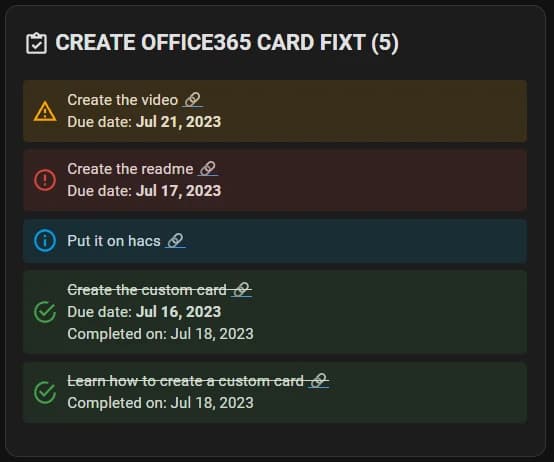
This is a Custom Card to show information from your O365 sensors into the home assistant dashboard.
The intent is to create a simple and easy-to-use card to show the sensor's information in the dashboard.
The intent is to create a simple and easy-to-use card to show the sensor's information in the dashboard.
Once installed can be added from the Dashboard Panel, just search for O365 Card, works with the Lovelace Config Editor.
Supported Types
Add more functionality#
You can use this button to go to the helpers page. There create a new input_text (Text) and name it as you want.
Create new task from the dashboard#
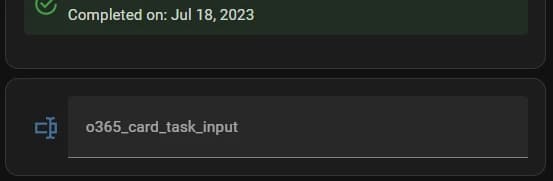
config/automations.yaml
alias: Create new task office 365 list
description: ""
trigger:
- platform: state
entity_id:
- input_text.o365_card_task_input #Change this to your input_text
condition:
- condition: template
value_template: '{{ (states.input_text.o365_card_task_input.state | length) > 0 }}' #Change this to your input_text
enabled: true
action:
- service: o365.new_task
data:
New Task Dashboard Card#
Custom Card
type: vertical-stack
cards:
- type: custom:o365-card
entity: sensor.create_office365_card_fixt #Change this to your tasks sensor
max_items: 0
only_overdue: false
- type: entities
entities:
- entity: input_text.o365_card_task_input #Change this to your input_textAnswer Last Teams Message Automation#
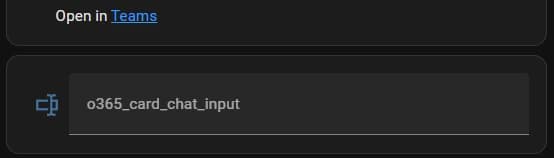
config/automations.yaml
alias: Send Teams Chat Message
description: ""
trigger:
- platform: state
entity_id:
- input_text.o365_card_chat_input #Change this to your input_text
condition:
- condition: template
value_template: '{{ (states.input_text.o365_card_chat_input.state | length) > 0 }}' #Change this to your input_text
enabled: true
action:
- service: o365.send_chat_message
data:
Answer Last Teams Message Dashboard Card#
Custom Card
type: vertical-stack
cards:
- type: custom:o365-card
entity: sensor.fixt_chat #Change this to your chat sensor
max_items: 0
only_overdue: false
- type: entities
entities:
- entity: input_text.o365_card_chat_input #Change this to your input_text